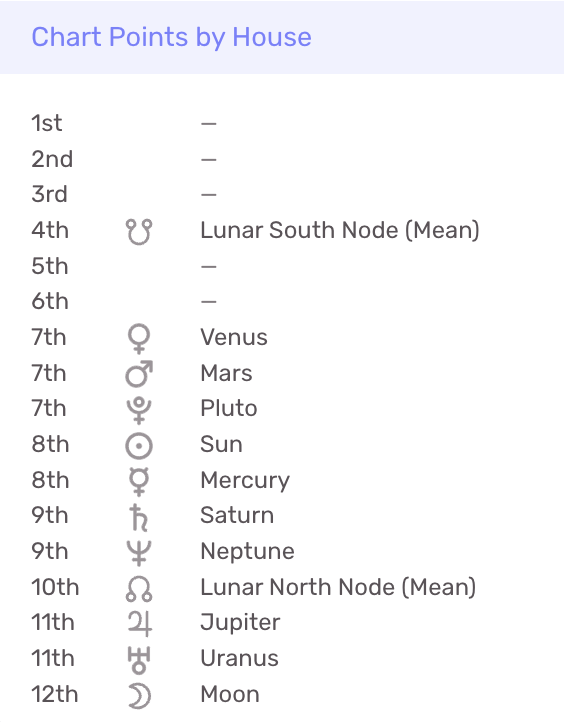In LUNA, the left side of a chart displays the Info Panel. On a mobile device, the info panel is stacked and collapsed at the top of the screen. This panel lists basic data points including the date, time and location of the chart. Access additional details about the chart by expanding the summary panels described below.
Unsaved charts will display a “Save” icon on the upper right side of the panel. This allows you to save the chart in your chart profile. Once saved, the icon converts to an “Edit” button that allows you to make changes to the chart or delete it.
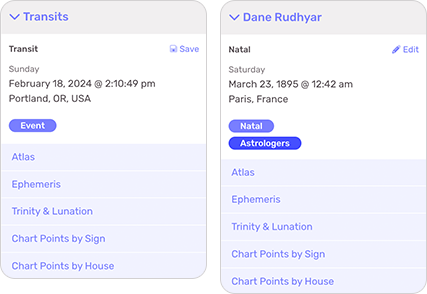
- See the Create, Edit & Delete Charts article for more information on general chart management.
- See the Auxiliary Charts articles for more information on managing auxiliary charts.
Summary Panels
Within each Info Panel is a collection of Summary Panels that each reveal important information related to the chart. Click or tap on one to expand it.
Atlas
The Atlas displays geographic and timezone details related to the chart. When viewing a Composite Midpoint chart, this section is blank because the midpoint composite chart is calculated from two individual radix/natal charts.
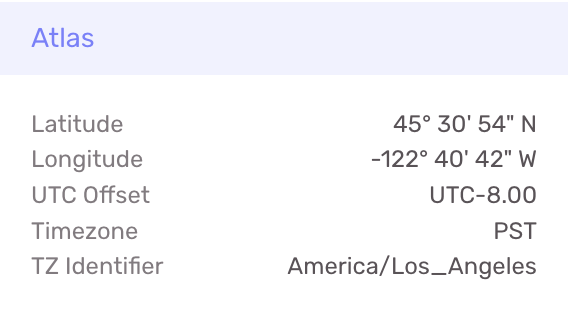
Ephemeris
The Ephemeris displays astrological details used when calculating the chart. If using the sidereal zodiac, the ayanamsa will also appear here.
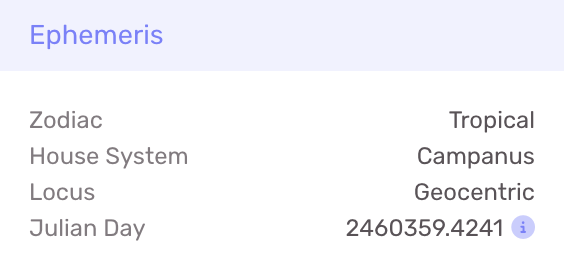
Trinity & Lunation
Two significant pieces of information are made available in this summary which are especially valuable to students learning to read charts:
- The top portion of the summary displays the Sun, Moon and Ascendant of the chart.
- The bottom portion shows the current Sun-Moon lunation phase contained in the chart.
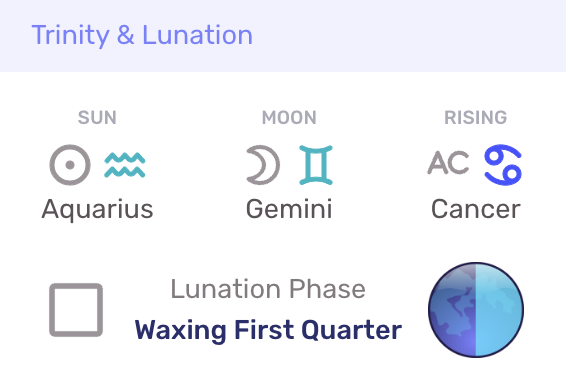
Chart Points by Sign
Expand this summary panel to see a full list of each chart point you currently have enabled organized by the zodiac sign placement. If a sign does not have a chart point in it, you will see the “–” character instead.
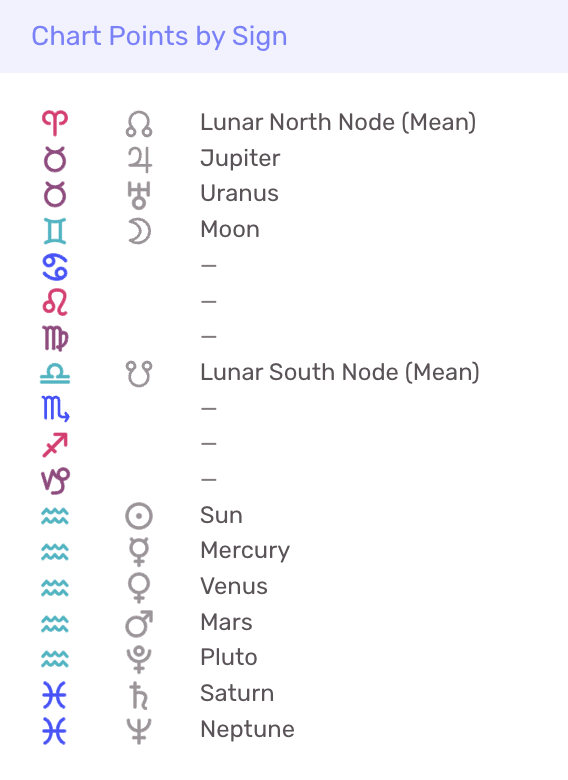
Chart Points by House
This summary behaves similarly to the Chart Points by Sign one except that the chart points are organized by the house instead of the sign.