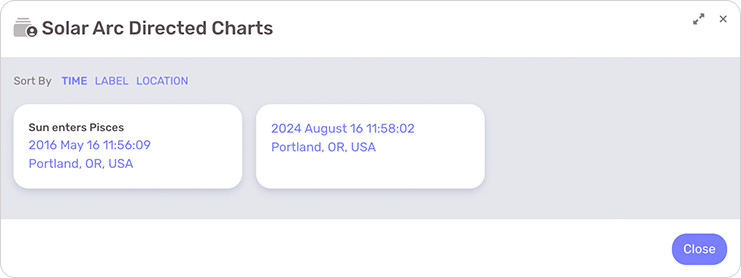In the Chart Menu on a radix/natal chart page, select the Solar Arc Directed option to instantly cast a Solar Arc Directed chart for the radix. By default, LUNA will calculate the SA chart for the current time and the radix location. You can easily change this once the chart is cast by using the Spacetime Navigator panel.
Using the Spacetime Navigator when viewing a Solar Arc Directed chart will animate the SA chart. If you’re viewing a biwheel of Transits + SA, the Spacetime Navigator will animate both charts appropriately.
- To close the SA chart, select “Return to Natal Chart” option from Chart Menu.
- To save the current SP chart, select the Save link from the Info Panel.
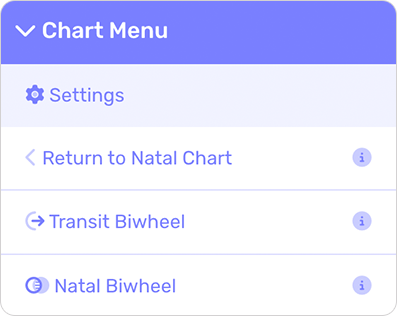
When viewing this auxiliary chart or its corresponding radix chart, any of your previously saved charts of this type are available from the Saved Charts button. You can save as many auxiliary charts as you like and select to sort them by any of the following values:
- Location: Select this option to sort your charts alphabetically according to the location name.
- Time: This is the default sort order and will show your saved Auxiliary Charts in chronological order.
- Label: If you labeled the chart, selecting this sort option will alphabetize them in the list.