Although triwheel and quadwheel support is on our roadmap, at this time LUNA only supports setting up biwheels. However, there is a workaround that will let you view more than two (2) charts at a time which can be a handy way to analyze charts in the meantime.
Here’s how to setup a “side-by-side quadwheel” in LUNA that will show you transits to natal and secondary progressions to natal all on a single screen:
- Open the chart you want to analyze from the “Charts” main navigation.
- Create a biwheel of the the current transits from the “Chart Menu” panel by selecting the “Transit Biwheel” link.
- Now open a new browser window and visit www.lunaastrology.com in the new window.
- Navigate into your account and open the same chart you opened in the previous window.
- Cast a Secondary Progressed chart from the “Chart Menu” panel.
- Create a biwheel of the Secondary Progressed chart to the natal chart from the “Chart Menu” panel by selecting the “Natal Biwheel” link.
- Now re-arrange your two (2) windows until they are side-by-side so you can view both biwheels.
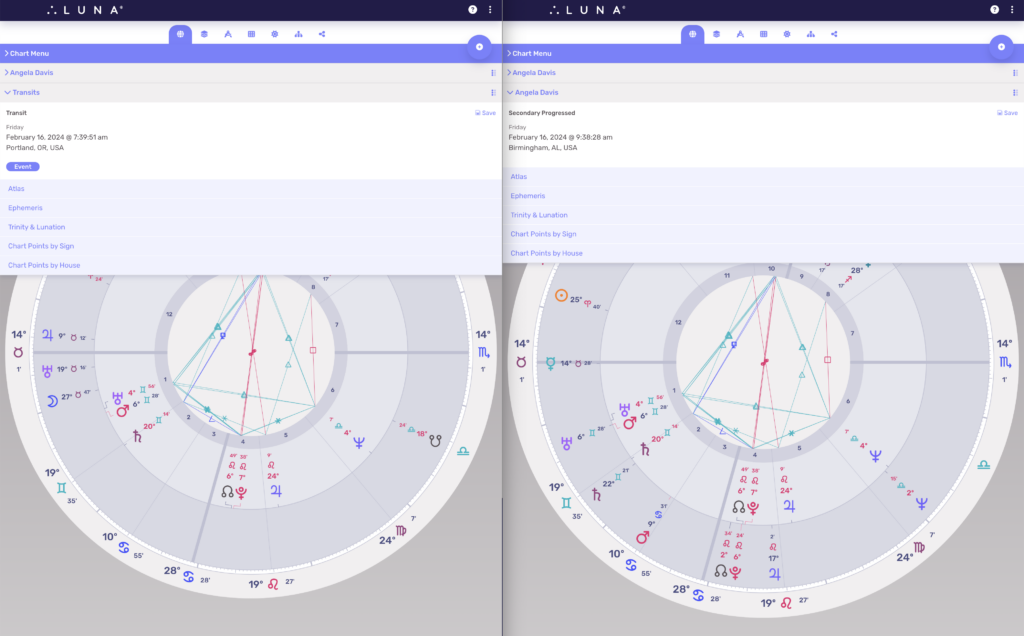
Here’s a video demonstration of the above instructions:
