In the Chart Menu on a radix/natal chart page, select the Secondary Progressed option to instantly cast a Secondary Progressed (SP) chart for the radix. By default, LUNA will calculate the SP chart for the current time and the radix location. You can easily change this once the chart is cast by using the Spacetime Navigator panel.
Using the Spacetime Navigator when viewing a Secondary Progressed chart will animate the SP chart. If you’re viewing a biwheel of Transits + SP, the Spacetime Navigator will animate both charts appropriately.
- To close the SP chart, select “Return to Natal Chart” option from Chart Menu.
- To save the current SP chart, select the Save link from the Info Panel.
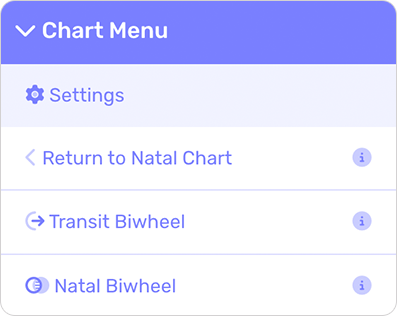
When viewing this auxiliary chart or its corresponding radix chart, any of your previously saved charts of this type are available from the Saved Charts button. You can save as many auxiliary charts as you like; they will appear in this popup window in chronological order.
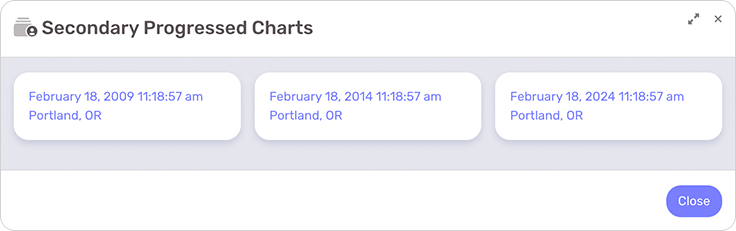
Deleting Saved Charts
Select the red “trash” icon from the Info Panel to delete a previously saved chart. LUNA will ask you to confirm the delete operation which will also delete any associated chart notes you may have saved with it.
