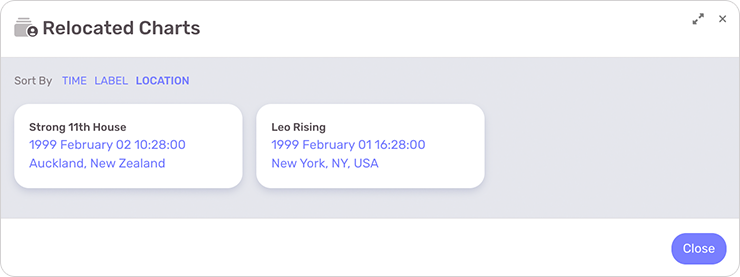In the Chart Menu on a radix/natal chart page, enter a new location into the Relocate form field to instantly cast a Relocated chart for the radix. You can easily relocate to other locations once the initial Relocated chart is cast.
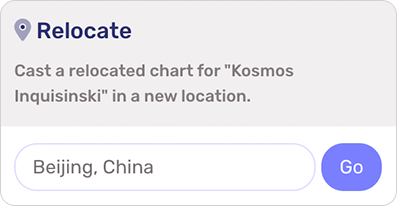
You can use the Relocation Navigator to enter a specific location of your choice. Changing this value will not change your home location nor the radix chart to which this relocation applies; it will only affect the current Relocated chart.
- To close the Relocated chart, select “Return to Natal Chart” option from Chart Menu.
- To save the current Relocated chart, select the Save link from the Info Panel.
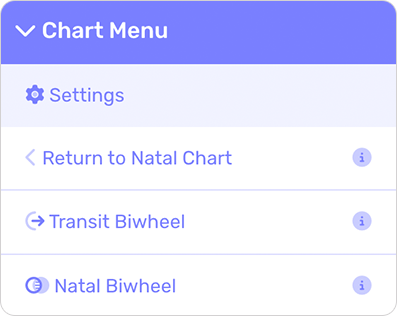
When viewing this auxiliary chart or its corresponding radix chart, any of your previously saved charts of this type are available from the Saved Charts button. You can save as many auxiliary charts as you like and select to sort them by any of the following values:
- Time: This is the default sort order and will show your saved Auxiliary Charts in chronological order.
- Label: If you labeled the chart, selecting this sort option will alphabetize them in the list.
- Location: Select this option to sort your charts alphabetically according to the location name.