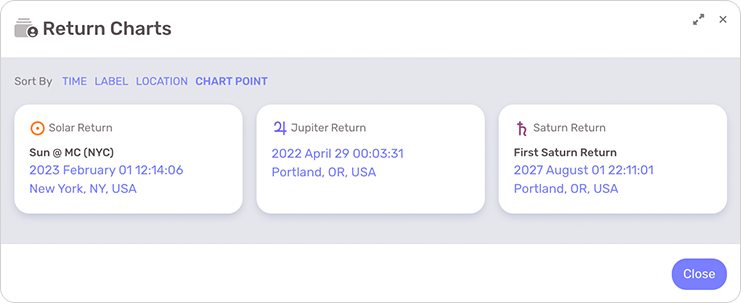LUNA supports casting Planetary Return charts for the luminaries, the major planets, the outer planets, the Lunar Nodes, Black Moon Lilith, the main asteroids and the hypothetical planets from the school of Uranian Astrology (a.k.a. Cosmobiology).
In the Chart Menu on a radix/natal chart page, you will find the Return Navigator which requires that you first select which planet to use for the return. By default, today’s date and the radix chart’s location will be used. This will tell LUNA to calculate the current return for the planet you select. You can change the date and/or location here by selecting the “Calculation Options” link. You can also change them after the chart is cast with the Return Navigator.
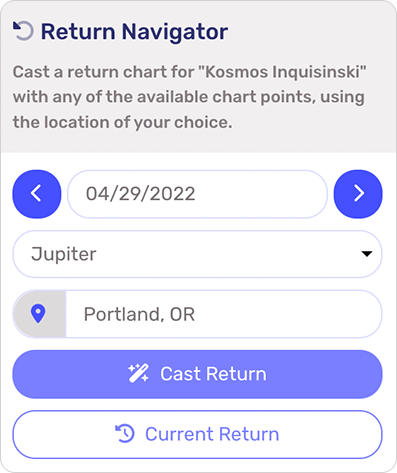
Once the Planetary Return chart is cast, you can easily navigate forwards and backwards in time to quickly see the next and previous returns for the selected planet. You can also use the Return Navigator to change the planet for the return, and to change the date and location for whichever return you want to calculate next. Use the “Current Return” button as a shortcut for calculating the return for the selected planet based on today’s date.
- To close the Planetary Return chart, select “Return to Natal Chart” option from Chart Menu.
- To save the current Planetary Return chart, select the Save link from the Info Panel.
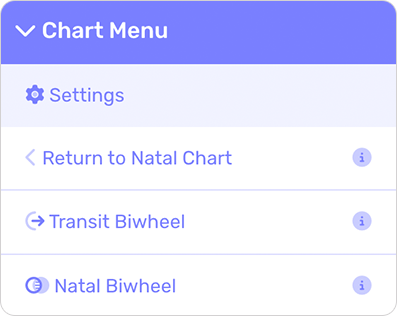
When viewing this auxiliary chart or its corresponding radix chart, any of your previously saved charts of this type are available from the Saved Charts button. You can save as many auxiliary charts as you like and select to sort them by any of the following values:
- Time: This is the default sort order and will show your saved Auxiliary Charts in chronological order.
- Label: If you labeled the chart, selecting this sort option will alphabetize them in the list.
- Location: Select this option to sort your charts alphabetically according to the location name.
- Chart Point: Select this option to sort your charts according to conventional planetary order.