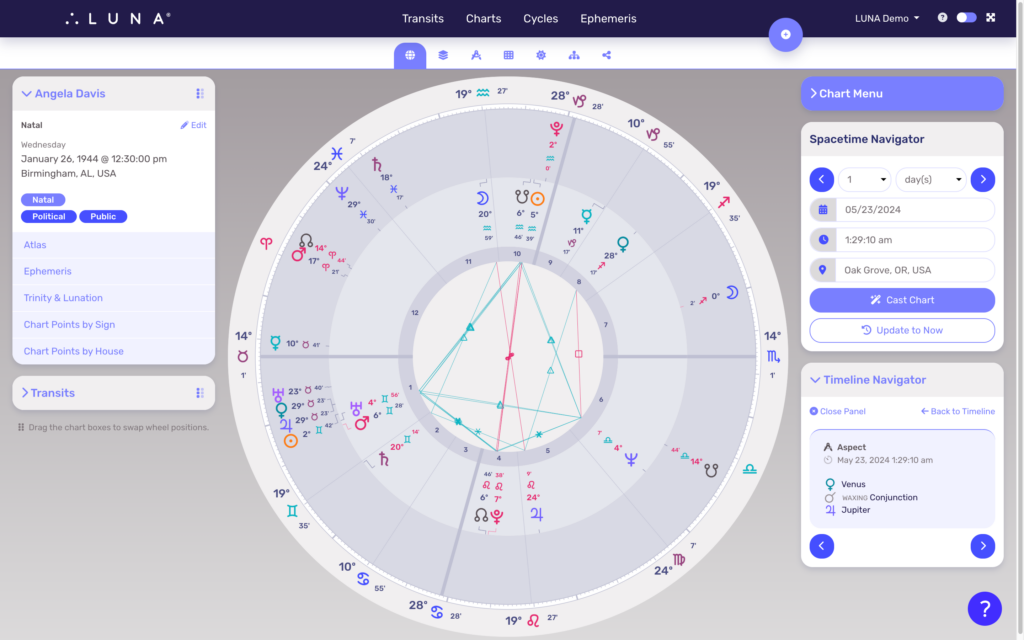The Ephemeris Search is a powerful feature that lets you combine multiple search results into a unified timeline that’s browsable in both a list and chart format.
However, what if you want to view these events in a biwheel with one of your saved charts and still navigate through them easily?
To do this, follow these simple steps:
- Create your timeline from the Ephemeris > My Searches screen (see this article for details).
- Select any of the events from the list to open the event as a transit chart (notice the Timeline Navigator appears below the Spacetime Navigator).
- Now look in the Chart Menu panel for the “Transit Biwheel” link.
- This will take you to your list of charts that you can search and browse to select the one you want to analyze.
- Once selected, you will see a biwheel of the transit chart to the selected radix/natal chart along with the Timeline Navigator.