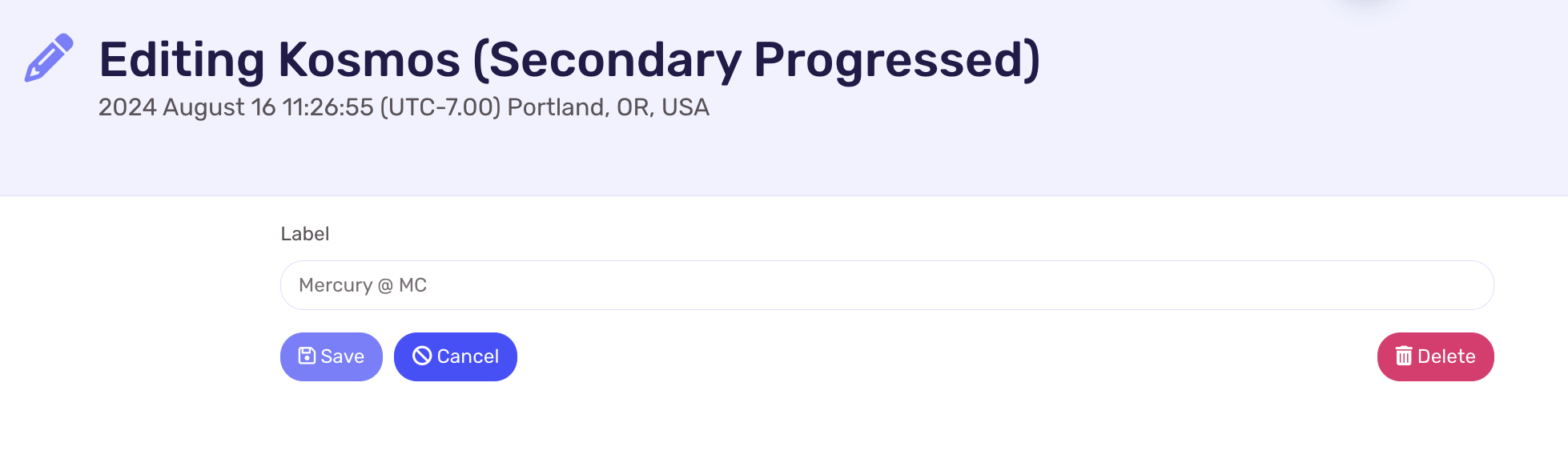In LUNA, other chart types based on a natal chart or an event (radix) are called Auxiliary Charts. These include charts such as the Secondary Progressed, Solar Arc Directed, Planetary Returns & Relocated types.
To create any one of these chart types, look for them within the Chart Menu whenever you’re viewing a saved radix chart from your profile and select the one you want to cast.
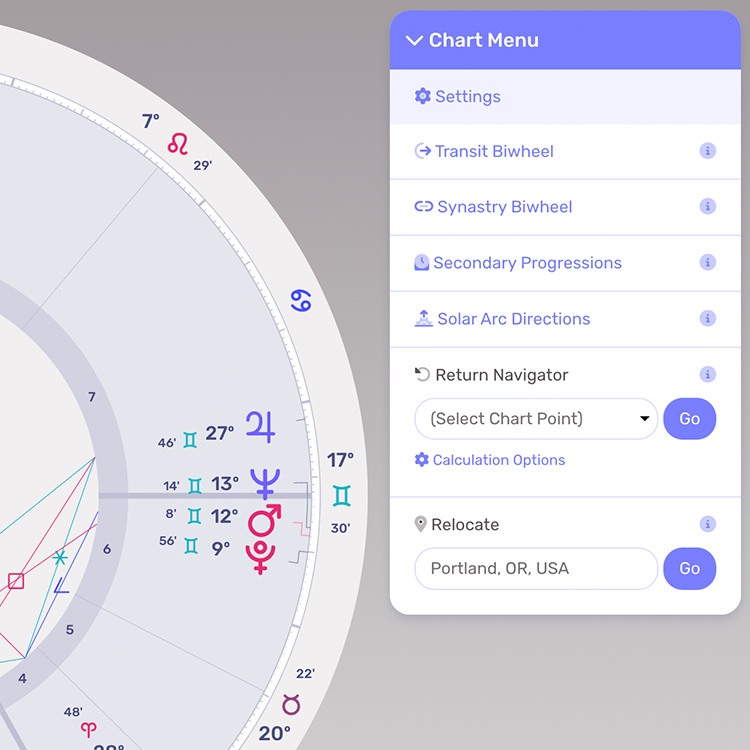
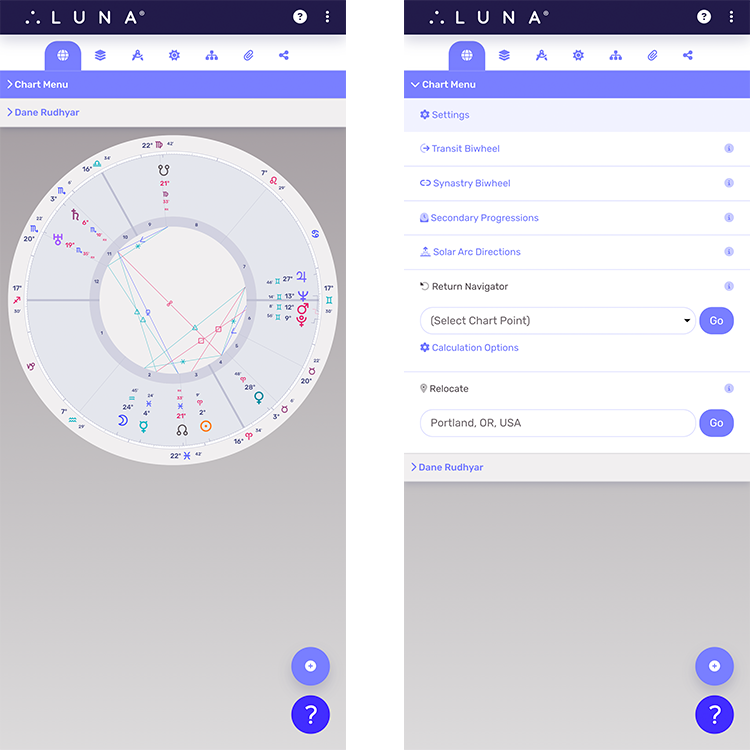
Save, Edit & Delete Auxiliary Charts
In the following example, we have selected “Secondary Progressions” for the natal chart of “Kosmos”. LUNA is telling you the chart is unsaved because the “Save” icon appears in the Info Panel. You’ll also notice the Chart Menu options have changed to reflect the available selections you can now make from this screen.
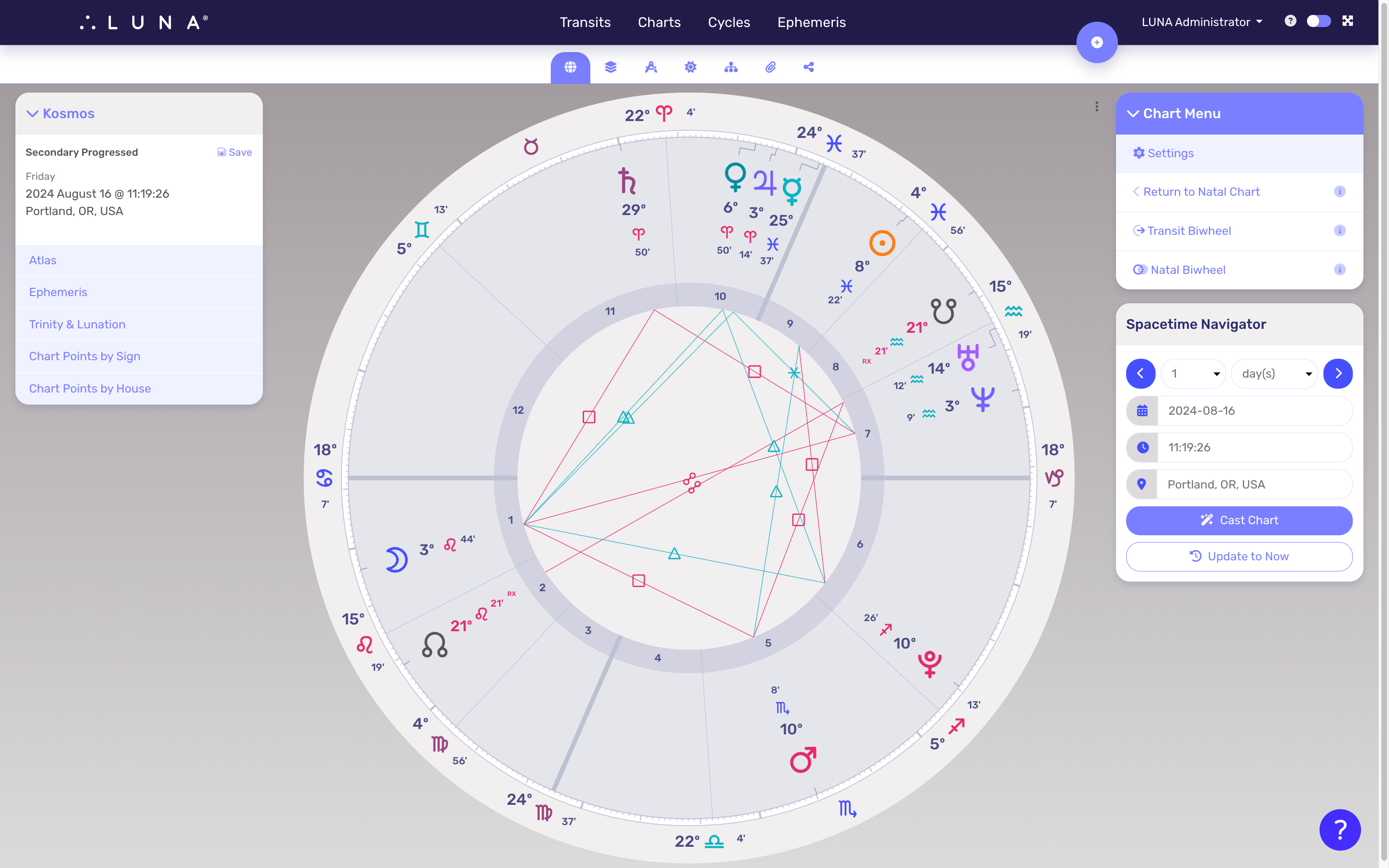
To save this chart (and any other unsaved Auxiliary Chart), click or tap the “Save” icon and you’ll see that it changes to an “Edit” icon.
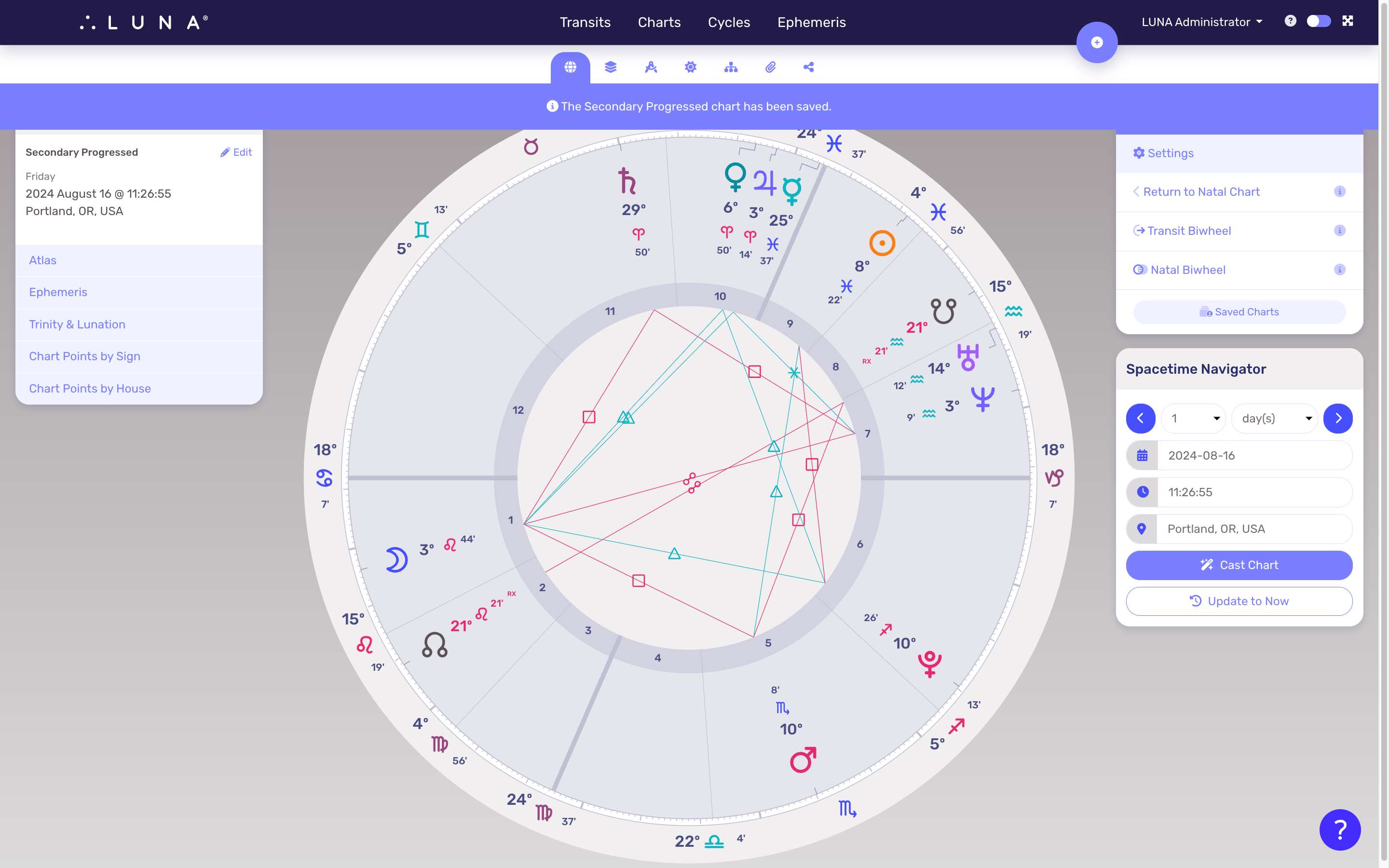
You can now select the “Edit” icon and rename or delete this auxiliary chart.