LUNA provides the ability for you to search an individual chart based on specific astrological criteria. This is a powerful feature that enables finding significant chart points easier than simply scanning the chart visually.
For instance, you can look specifically for chart points that are making a conjunction with the Midheaven, and LUNA will show you a list of all points matching this search even if you don’t have them enabled for display on your charts.
Look for the “My Searches” tab within the Chart Point DataSheet to get started.
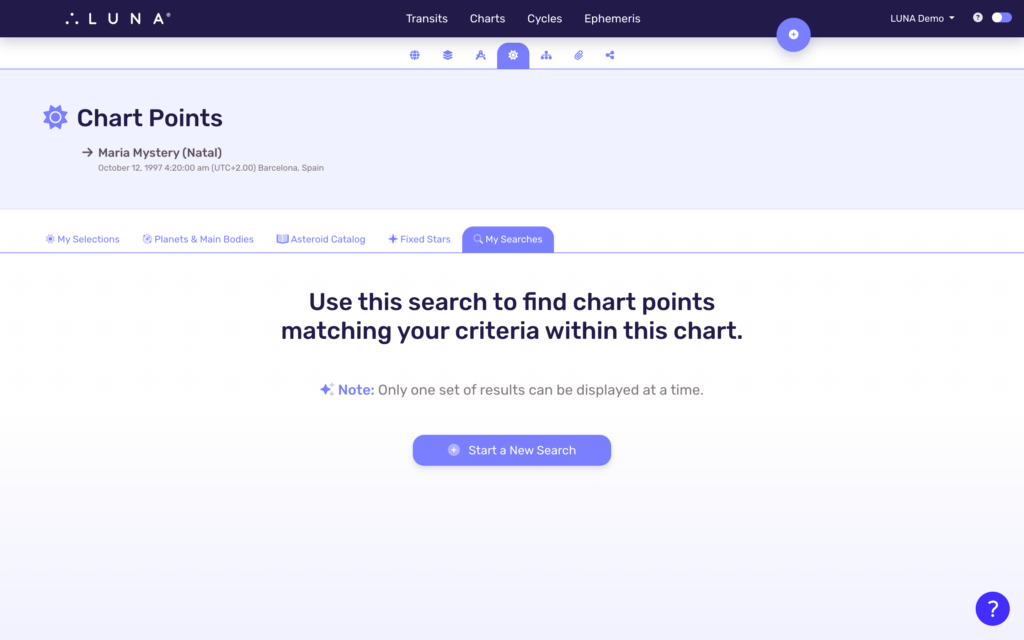
Create a New Search
To search the current chart, select the “Start a New Search” button. You’ll be taken to the “Advanced Chart Point Search” page where you can specify your search criteria.
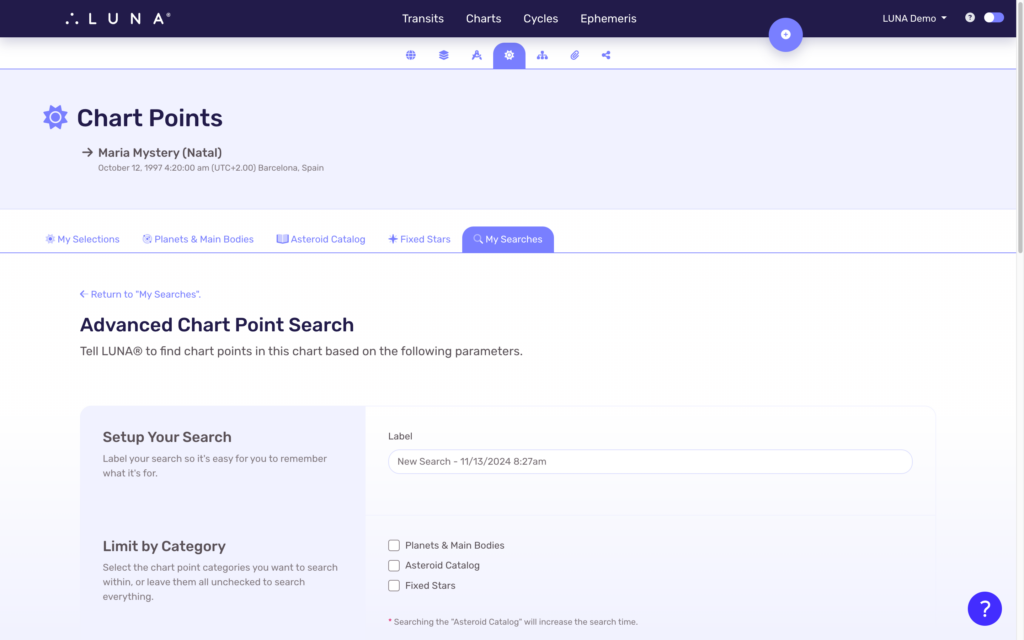
Setup Your Search
This field is required.
You can name your search whatever you like. By default, LUNA will generate a label of “New Search” and include the current date and time. Naming your search is useful for referencing it easily later and for controlling the order of your searches when you have more than one (1) because LUNA let’s you sort your search cards by this value.
Limit by Category
This field is required.
Select up to three (3) chart point categories you want to search within. LUNA will restrict your search to only the categories you select, which makes it easy to find specific asteroids or to exclude them since there are so many (approximately 25,000).
Also note that including the “Asteroid Catalog” in your search will increase the search time.
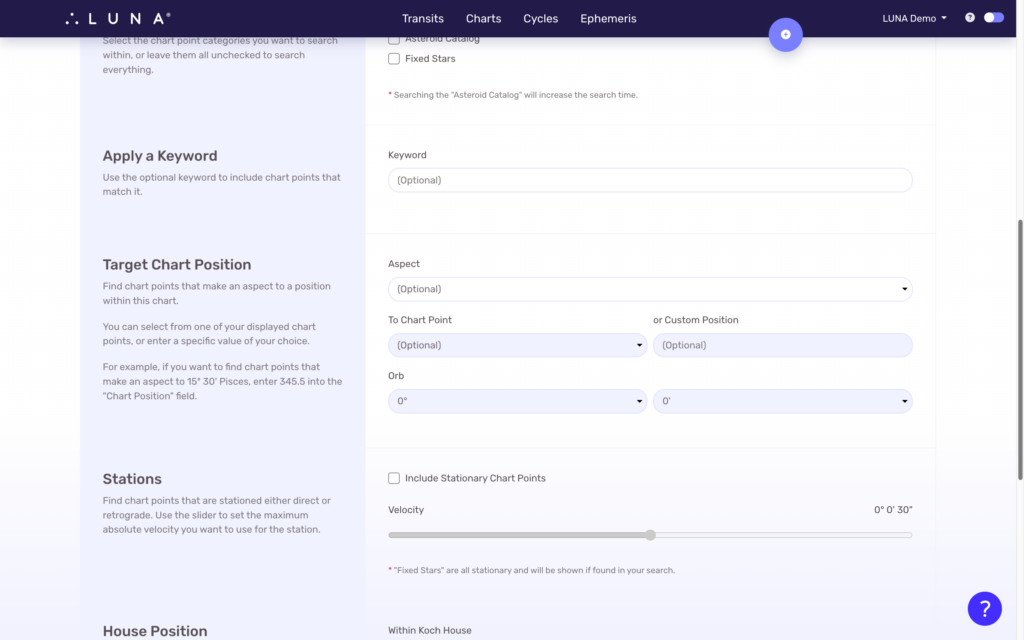
Apply a Keyword
This field is optional.
If you add a keyword, LUNA will include chart points that have a full or partial match to it. You can also include the asteroid catalog ID number if you know it, or the classification of the chart point such as “Luminaries”, “Personal Planets” and so on.
Target Chart Position
These fields are optional.
These fields allow you to find chart points that make specific aspects to other chart points in the chart. Some example use cases include:
- Finding asteroids conjunct with the Midheaven within a very tight orb;
- Finding fixed stars squaring Saturn within some orb;
- Finding planets opposing the Moon using an orb of your choice.
To use this search feature, first select the Aspect or Declination you want to search for from the drop down menu. The other fields will automatically become enabled so you can configure your search parameters.
Aspect
Select from any of the aspects LUNA supports, including parallel and contra-parallel declinations.
To Chart Point
Select the chart point you want to target for this aspect search. Only the chart points you currently have enabled for display on your charts are available in this list.
or Custom Position
If you want to target an arbitrary position such as 0º Aries or 10º 30′ Scorpio, enter the value as a decimal in this field instead of selecting a chart point.
Orb
Indicate how wide of an orb you want to support by specifying both the degrees and minutes. The default selection uses no orb which means only chart points having an exact aspect to the target chart point will be found. This is a highly improbable situation and is likely to return no results. You are encouraged to expand the orb.
Stations
These fields are optional.
These fields allow you to find stationary (or very slowly moving) chart points. Check the box next to the “Include Stationary Chart Points” label and use the slider to specify the maximum velocity you want to include in your search.
The searchable velocity ranges from 0º 0′ 0″ up to 0º 1′ 0″ (or 60 arc seconds).
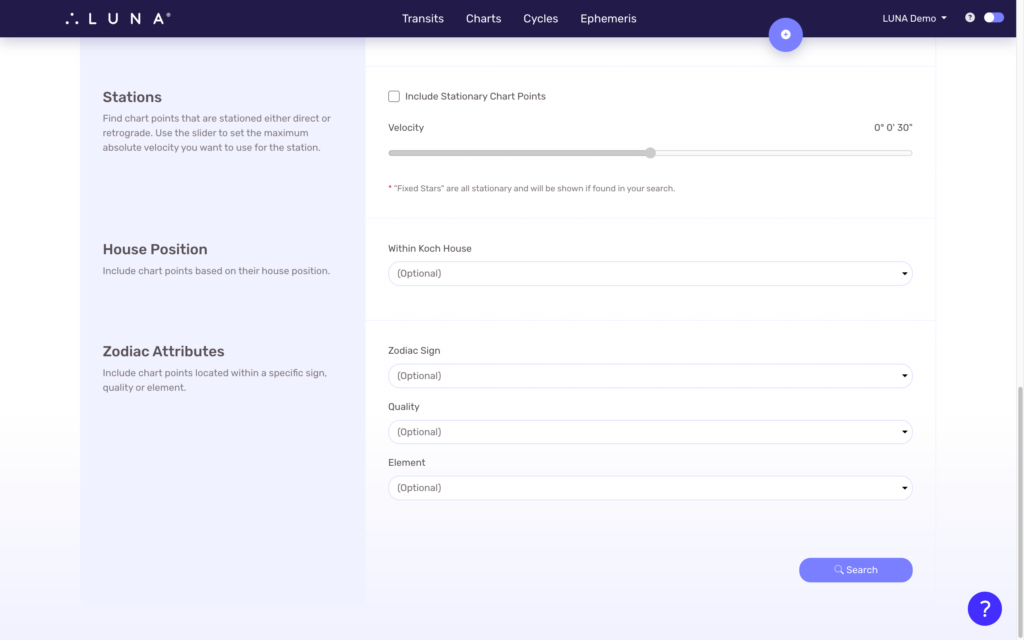
House Position
This field is optional.
Selecting a house will include chart points located within that house in the current chart, based on the current house system you have selected in your settings.
Zodiac Attributes
Select from any of the following drop down menus to include chart points matching the values you select:
Zodiac Sign
Include all chart points within this sign.
Quality
Include all chart points within a sign of this quality.
Element
Include all chart points within a sign of this element.
