The Chart Points DataSheet provides a list of calculated data for each chart point that is available in LUNA, broken out into four (4) tabs each representing a different category. Additionally, a “My Searches” tab will show if the chart you’re viewing is saved to your profile.
To learn more about each of the chart point categories, visit the Chart Points Settings page.
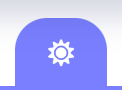
Select this icon from the toolbar to view the Chart Points DataSheet for the current chart.
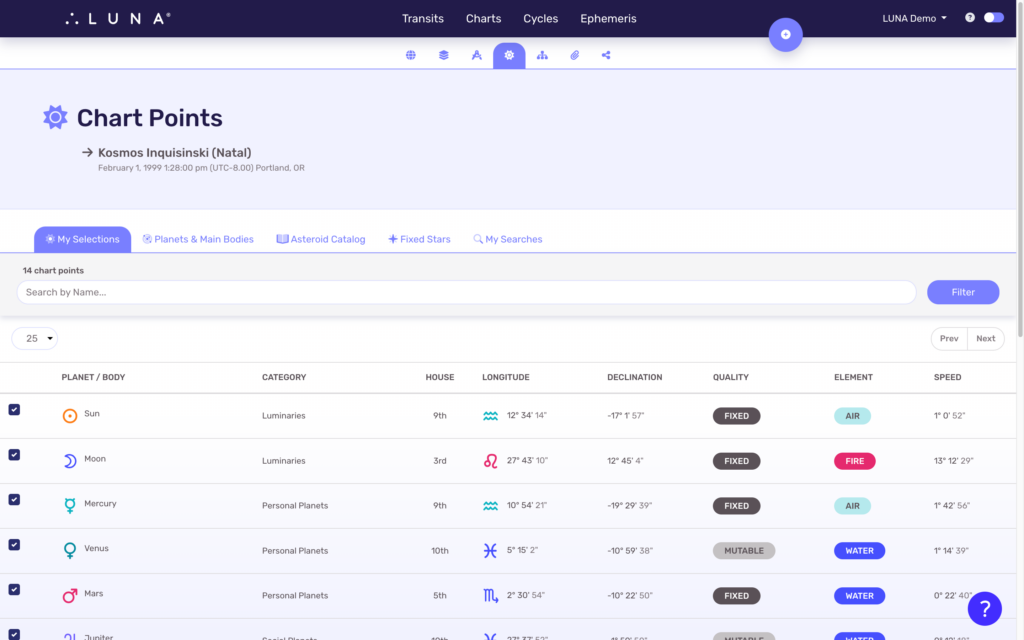
Each tab displays the following data for the chart points listed on it:
- Name & category of chart point
- House position
- Zodiac sign & position (ecliptic longitude)
- Declination (equatorial declination)
- Quality of Cardinal, Fixed or Mutable based on the sign
- Element of Fire, Earth, Air or Water based on the sign
- Velocity/speed of the chart point
You can check and uncheck any chart point in the list to add or remove it from your charts. Only chart points that are checked will display on your charts; but you can still view each chart point’s calculated data from these category tabs.
