There are two (2) different ways to manage your preference settings in LUNA:
1. From your Settings screen:
- Login to your account if you’re not already logged in.
- [Desktop] Select your name from the upper-right of the screen or…
- [Mobile] Select the “more” link (3 dots) from the upper-right of the screen.
- A menu will display with a “Settings” link.
- Select that link to access your personal preferences.

2. From the “Chart Menu” panel:
To access your preference settings while viewing a chart, simply click or tap the “Settings” link that displays at the top of the Chart Menu panel. This will open a popup window that will show you all of the preferences listed below on this page. Once you make your changes, simply close the popup and the chart (or charts, if you’re viewing a biwheel) will automatically update to reflect your changes.
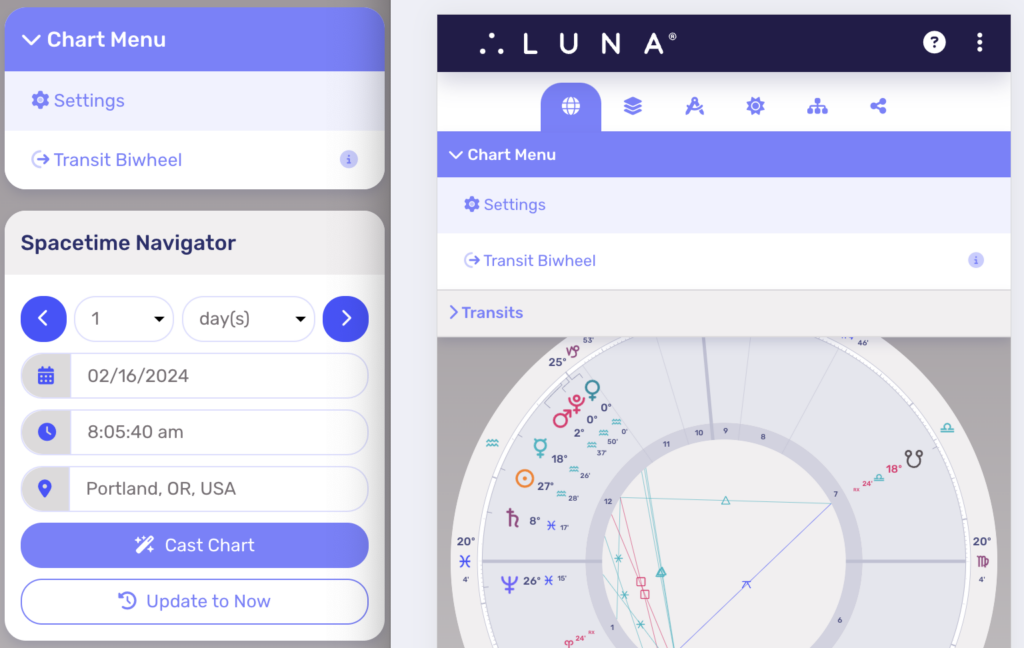
You can quickly make changes to some of your chart settings by clicking “Calculation Settings” at the top of the Chart Menu. Here you’ll have the ability to update settings depending on your current system preferences. Some options require certain settings to be enabled or be of a specific chart type in order to appear in this panel.
| Calculation Settings Option | Available |
|---|---|
| Aspect Lines | All charts |
| House System | All charts |
| Locus/Parallax | All charts |
| Lot Calculations | Requires one or more lot enabled |
| Planetary Nodes | Requires one or more planetary node enabled |
| Zodiac | All charts |
| Composite Midpoint Base | Composite charts |
What can I change?
To learn more about each type of preference available from this screen, please visit the links below:
