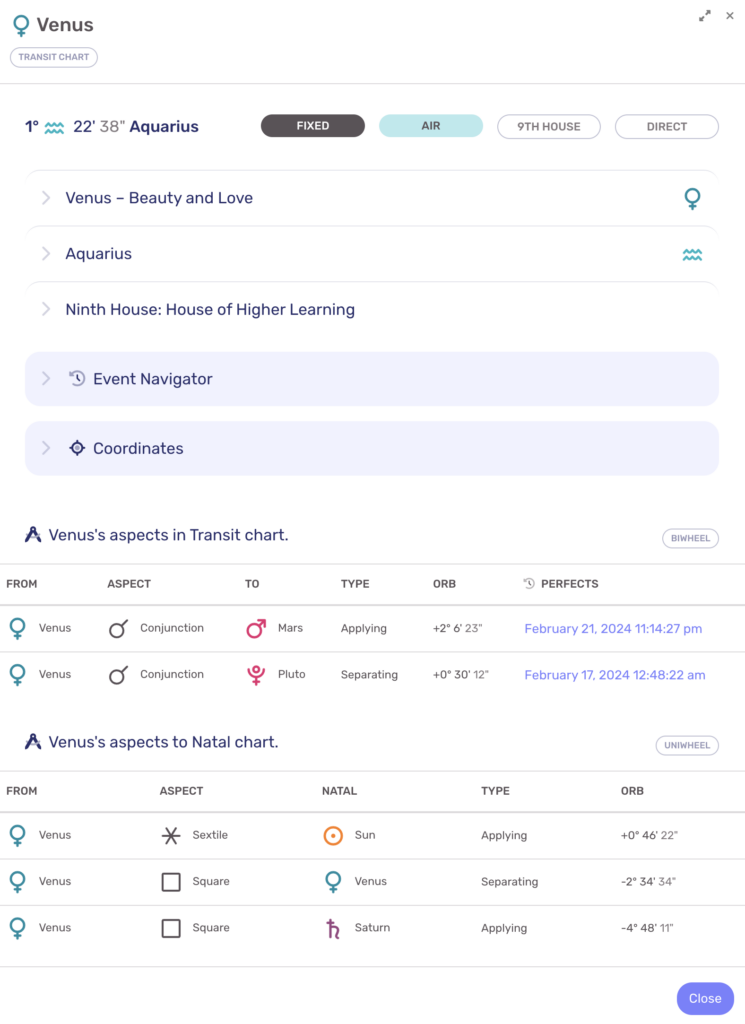When viewing a chart in LUNA, you can select (i.e. click or tap) a planet to focus on it. This is called Interactive Focus and you can read more about it here.
Once a planet (or chart point) is focused, you can select it a second time to open its DataCard. The Chart Point DataCard displays a wealth of information in a concise and easy-to-read format that makes it a great way to view data such as sign and house placement, sign and direction changes, aspects to other planets and more.

Transit Charts
Here’s an example of Venus’ DataCard from a transit chart. Each component of the DataCard is explained below the image.
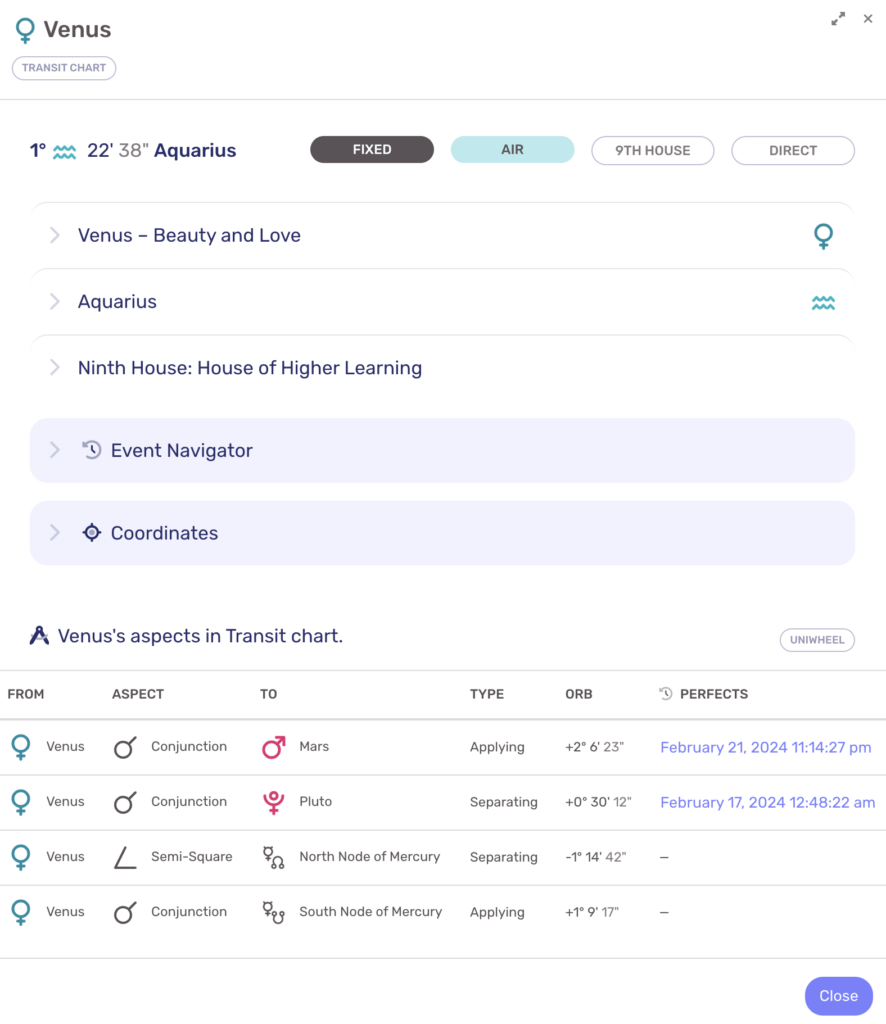
Basic Information
The top portion of the DataCard indicates the chart point that’s currently selected, along with its astrological glyph symbol. You may see red letters with “RX” for retrograde or “OOB” indicating that the chart point is Out of Bounds.
The chart type is also indicated below the chart point name, which is very useful when you’re viewing biwheels as it serves as a reminder of which chart you’re interacting with.
The following row of information details the sign and house placement of the chart point along with the sign’s quadruplicity and triplicity (i.e. quality and element).
Interpretations
LUNA provides astrological interpretations for all twelve (12) zodiac signs, each of the twelve (12) houses, and a number of chart points (primarily Sun-Pluto, with more under development). Below the Basic Information you will find 2-3 Interpretation panels that can each be expanded to reveal more content.
Event Navigator
The Event Navigator box provides navigation controls that allow you to quickly see when the selected chart point changes zodiac signs and makes retrograde or direct station changes.
To learn more about this feature, please visit the Integrated Event Browsing article.
Coordinates
Below the Event Navigator boxes – or, if it’s not displayed, then below the Interpretation panels – you will see the Coordinates panel which reveals two (2) sets of coordinates that indicate the position and velocity of the chart point.
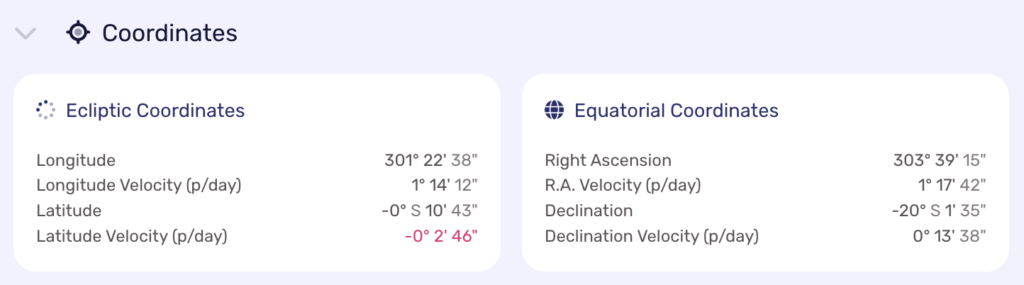
Most astrologers are only concerned with the Ecliptic Coordinates, which is the zodiac. However, Equatorial Coordinates are useful if you use Declinations in your practice, or prefer using that coordinate system for astronomical reasons.
Please note the following:
- Ecliptic longitude and equatorial right ascension are provided in 0-360º notation. This means a chart point located at 25º Leo will show 145º of longitude (see the Venus DataCard sample above).
- All velocities are provided in per-day measurements and indicate the speed the chart point is moving at the current time of the chart. You may see different values if you review the same chart point earlier or later within the same day.
- A negative longitude or right ascension velocity indicate retrograde movement.
- A negative latitude position indicates the chart point is located below the ecliptic plane.
- A negative declination position indicates the chart point is located below the equatorial plane (i.e. the Earth’s equator extended indefinitely outward).
- A negative latitude or declination velocity indicate the chart point is moving southward. It may be above or below the ecliptic or equatorial plane while doing so.
Aspects Table
The last piece of information provided in a Chart Point DataCard is a list of aspects the chart point is making within the chart. This table is identical to the one that shows on the Aspect DataSheet.
Other Charts
When viewing a non-transit chart, the same information is provided in the Chart Point DataCard just like in a Transit Chart. The only exception is that the Event Navigator does not display because LUNA currently only supports event calculations for transits.
Biwheels
The Chart Point DataCard behaves similarly in all biwheel configurations such as Synastry Charts, Transits + Radix Charts, Secondary Progressed + Radix and others. There is also an additional Aspects Table that shows the aspects the chart point is making to the other chart.
In the example below, this Venus DataCard is showing the details of Venus from the transit chart which is in a biwheel configuration with a natal chart. Notice that all of the information is identical to the Venus DataCard example above, but now an additional Aspects Table shows which indicates the aspects Venus is making to the natal chart’s planets.