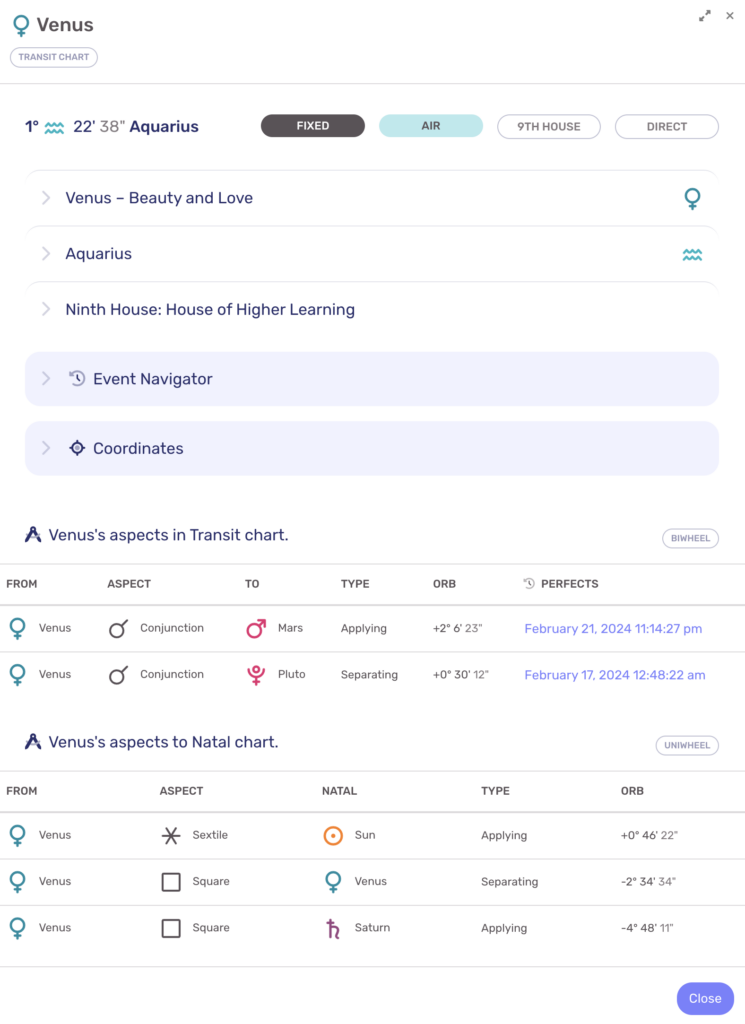When viewing two charts in a biwheel layout, LUNA provides several different ways for you to see the aspects both within each chart and between the two charts.
Chart Layers
Look for the “3 dots” icon in the upper-right of any biwheel layout and click or tap it to open the menu. You will see several options for viewing the calculated aspects in the charts:
- You can select to show or hide all aspects entirely;
- Select “Uniwheel Aspects” to view only the aspects for the inner chart (default);
- Select “Biwheel Aspects” to view only the aspects for the outer chart;
- Select “Interwheel Aspects” to view all aspects between the two charts.
Option 4 will show you the same information as the Interwheel Aspects DataSheet explained below.
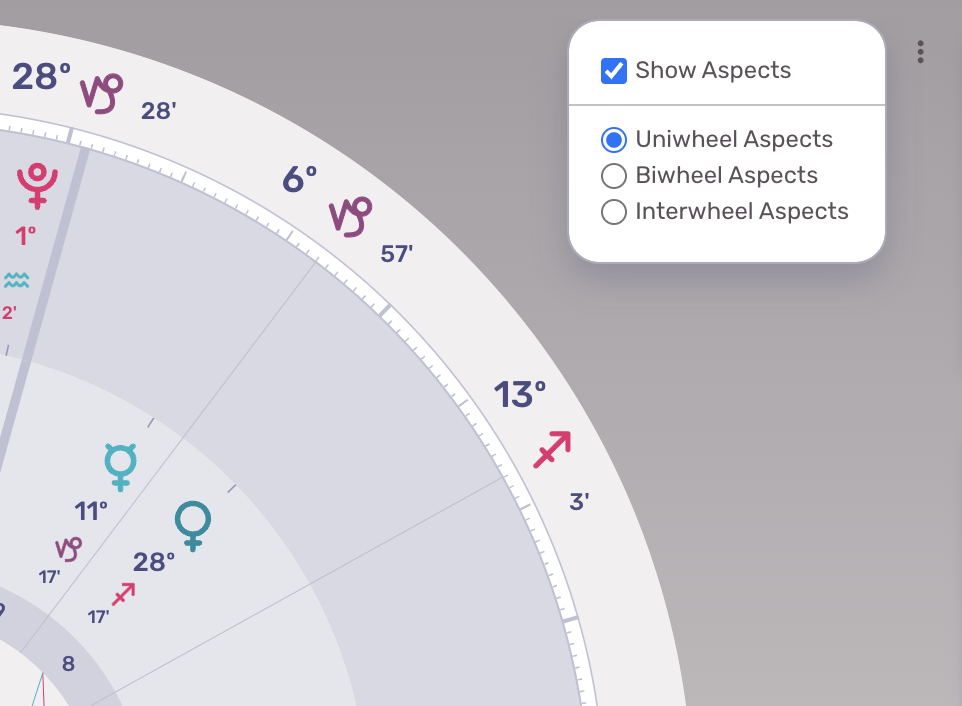
Interactive Focus
The quickest way to see what aspects have been calculated for a specific planet or chart point is to use the Interactive Focus ability in LUNA. Simply click or tap a planet of your choice and LUNA will hide everything in the chart except the aspects that chart point is making.
The solid aspect lines represent aspects the chart point is making within its own chart while the dashed aspect lines are aspects the chart point is making to the other chart.
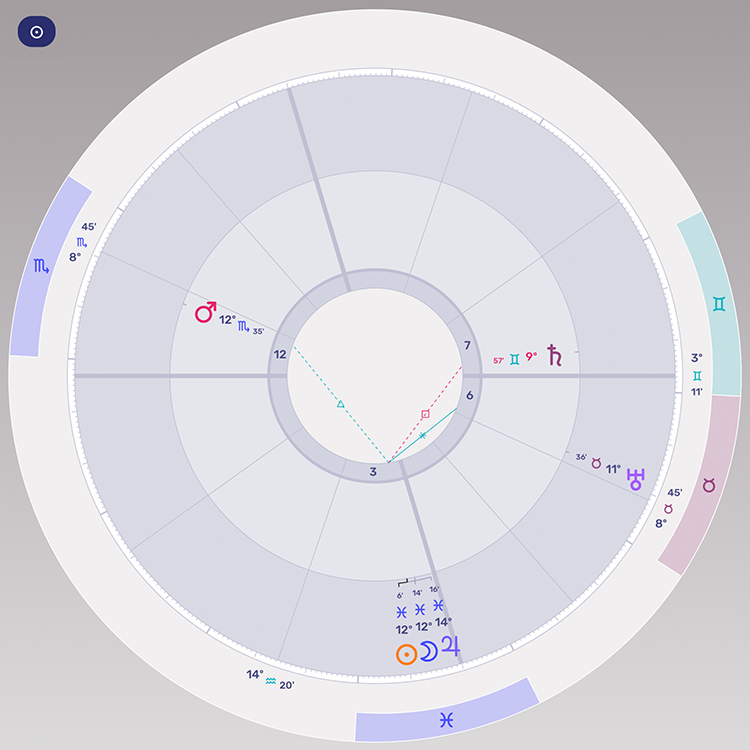
Interwheel Aspects DataSheet
If you want to see all of the aspects between the two charts in your layout at once, you can do this from the Interwheel Aspects DataSheet. This screen shows all of the calculated aspects between your charts in a grid layout.
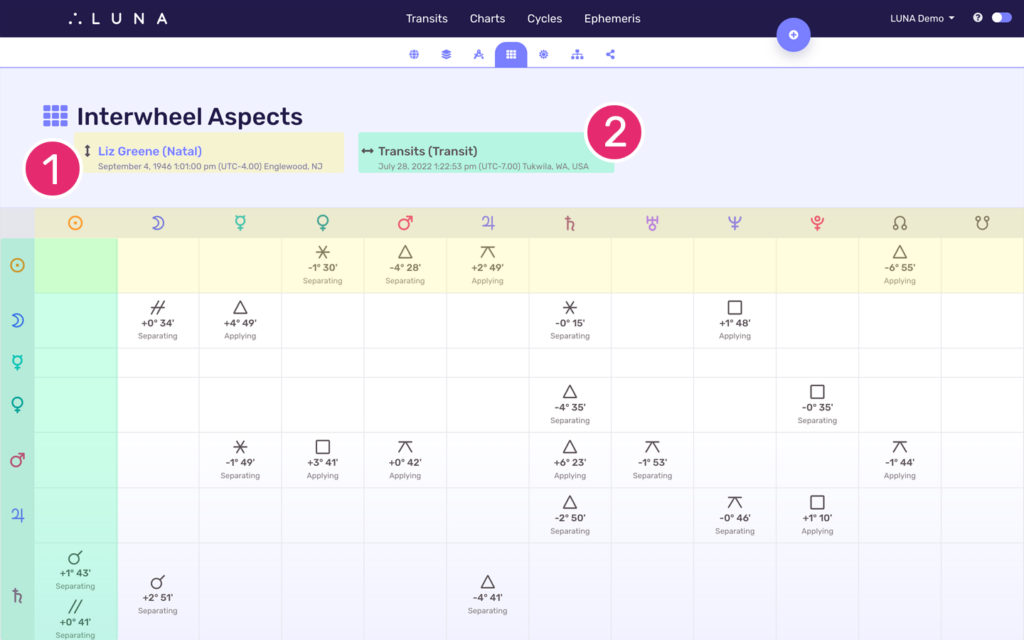
Chart Point DataCard
DataCards are a great way to view more details about a specific factor in your charts. The Chart Point DataCard can be opened for any planet or chart point and will show all of the aspects that chart point is making both within its own chart and also to chart points in the other chart.
This is similar to Interactive Focus mentioned above, but in the Chart Point DataCard you’re able to view more specific information about each aspect such as the orbs.