While your “My Charts” tab lets you easily browse and search through all of your saved charts, the Favorites feature makes accessing your (well, favorite) charts even easier.
To get started, look for the “star icon” next to any of your charts and click or tap it to add that chart to your Favorites. The images below demonstrate where you can find this icon.
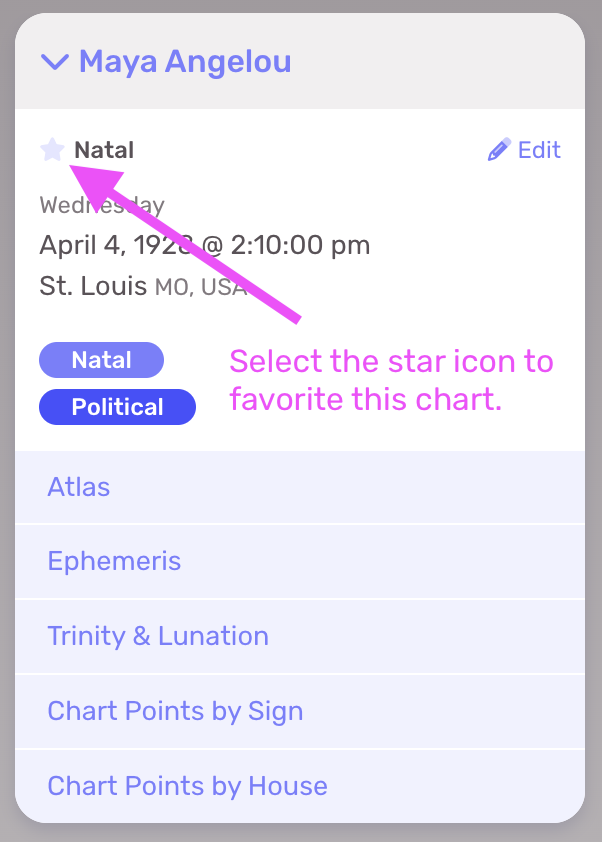
The star icon appears anywhere your charts are shown or listed to make managing your favorites quick and easy.
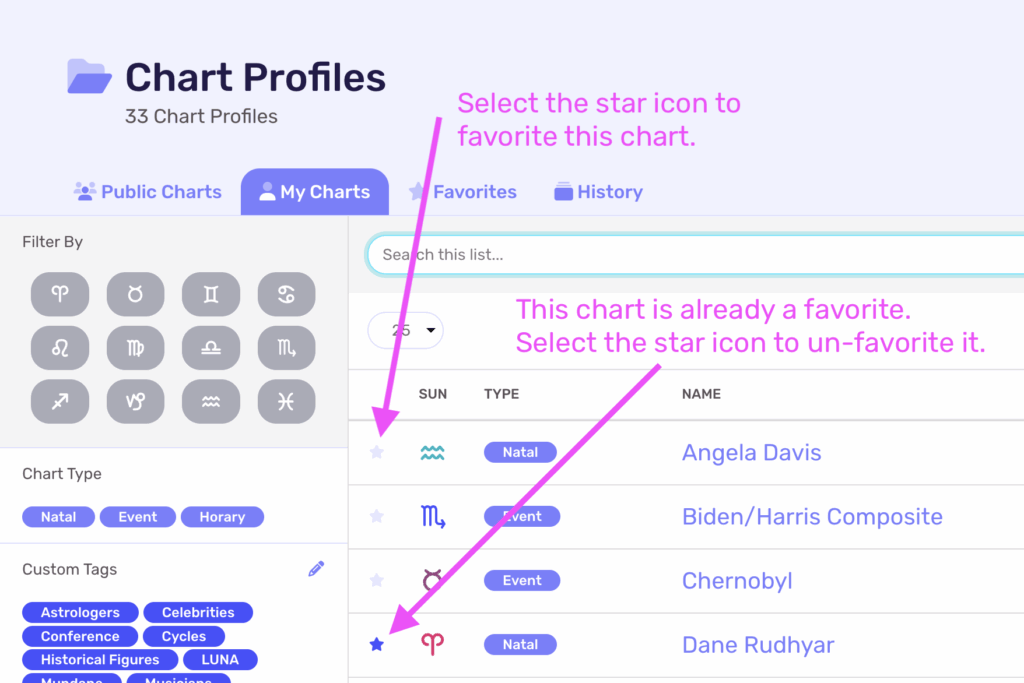
Accessing Favorites from Quick View

This Quick View popup icon provides instant selection to your Favorites and Chart History. This icon shows at the top of your screen everywhere in LUNA. Click or tap this icon to open the popup shown below.
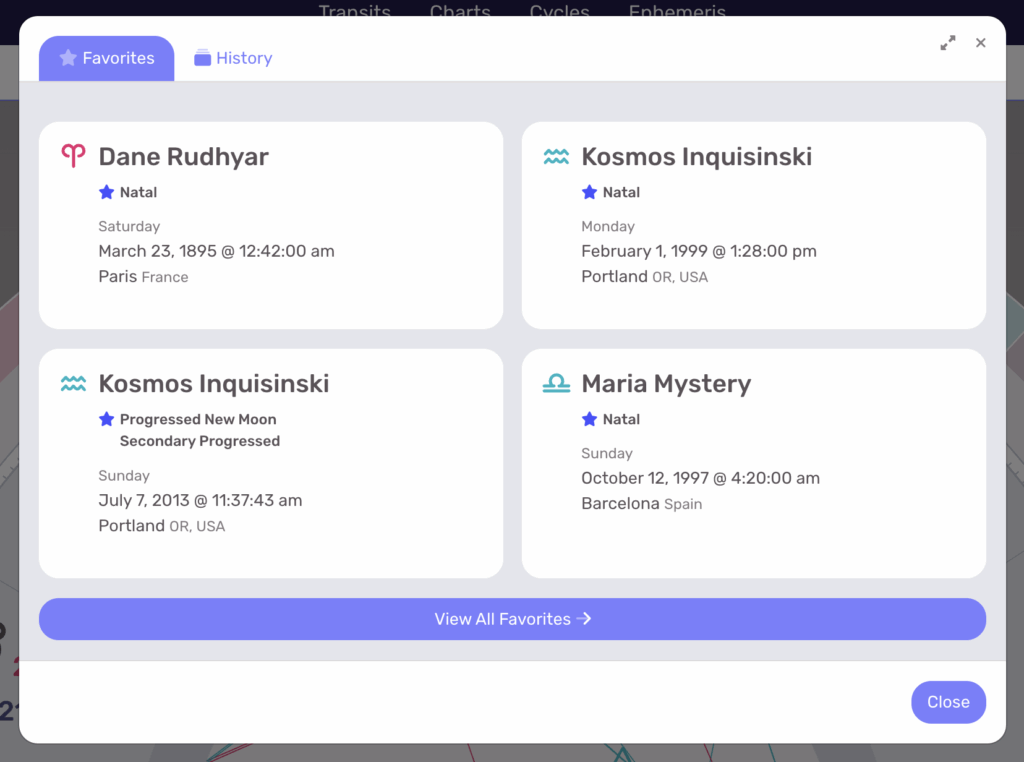
This popup shows your first twenty-four (24) favorited charts. Although you can favorite as many charts as you want, we recommend limiting the number of charts in your Favorites to get the most out of this handy feature.
Once this Quick View popup is open, click or tap a chart to open it in LUNA. You can also select the “View All Favorites” button to browse and search your full list of Favorites.
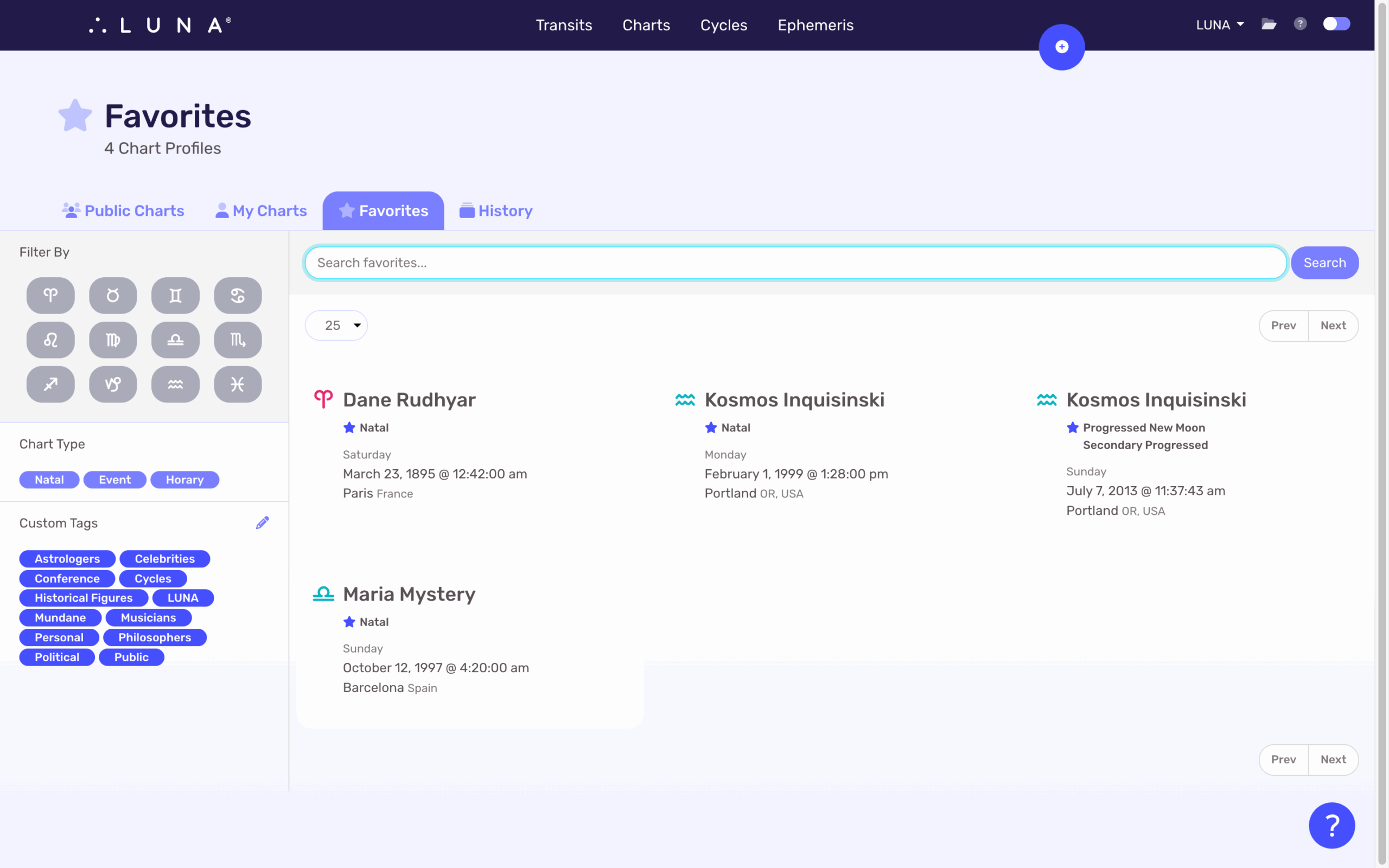
Your favorites are also accessible from the Charts > Favorites tab where they are browsable and searchable just like all your other charts.
