Tagging charts is a convenient and flexible way to organize your data. There are two (2) different ways you can create tags in LUNA:
- From within the Tags tab of your settings screen.
- When creating or editing charts.
Tag Management in Settings
To access the Tags tab of your settings screen:
- Login to your account if you’re not already logged in.
- [Desktop] Select your name from the upper-right of the screen or…
- [Mobile] Select the “more” link (3 dots) from the upper-right of the screen.
- A menu will display with a “Settings” link.
- Select that link to access your personal preferences.
- Select the “Tags” tab.
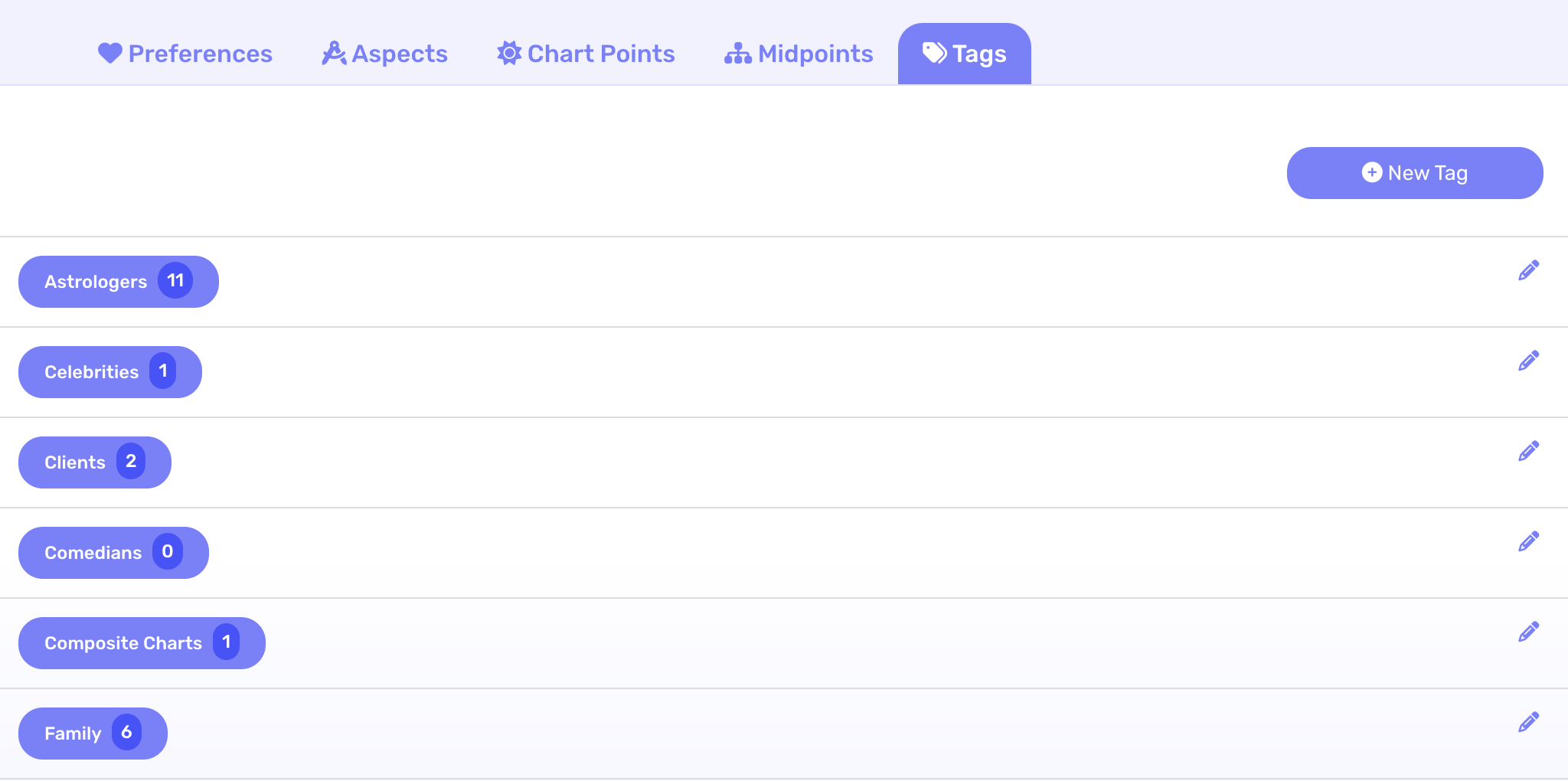
Create New Tag
The “New Tag” button will open a screen that lets you create the new tag with any name or label you want. Note that all tags are specific to your account so no one else will see them.
Edit a Tag
Select the pencil icon to the right of a tag to open the edit screen. You can change the name of the tag on this screen.
Delete a Tag
Open the tag’s edit screen by selecting the pencil icon to the right of it. A delete button will appear and, when clicked, you will be asked to confirm the delete operation.
Tag Usage
If you want to see what charts are using a particular tag, you can select the tag button itself. Notice there is a number next to the name which gives a clue as to how many times the tag is used across all your charts.
Tag Management in Charts
Please visit the chart management page for details on how to add new tags when you are creating and editing charts.
